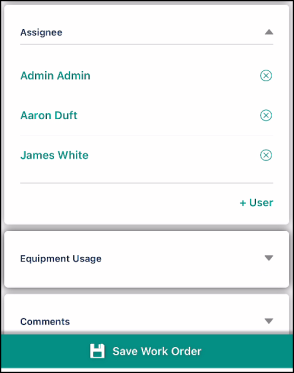Assigning work in the mobile app
- Tap the Work Orders icon at the bottom of the screen.
- Select the work order you need to assign by tapping on the work order in the list. You can use the search (
 ) and filtering (
) and filtering ( ) options to quickly find the work order if needed.
) options to quickly find the work order if needed. - Scroll down to the Assignee card. Any users currently assigned to the work order will display here.
- Tap + User.
- Select whether to assign yourself the work order by tapping the Add Me option, or tap the Add Other Users option to assign to other users at your organization. *Note: If you are already assigned the work order, you will immediately be taken to the user list to choose another user to assign to the work order.
- Tap OK to assign the selected User(s) to the work order.
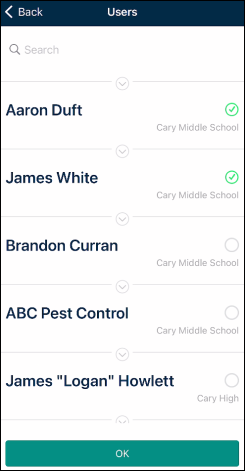
- Tap the remove icon (
 ) to unassign the User from the work order.
) to unassign the User from the work order. - Tap the Save Work Order button at the bottom of the screen.